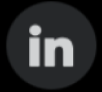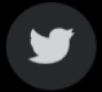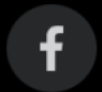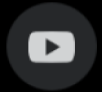1. Test the speed of your connection
The strength of your internet connection can be monitored through upload speeds and download speeds. A simple test can reveal a weak connection. When you run a test, connect an ethernet cable from the modem directly to the computer. This will help you assess the true speed of your internet connection, and not just the wifi in your home network. Limit any background activity such as applications and file downloads. And don’t browse the web during the test. You can compare your results with the terms of service provided to you by your internet service provider (ISP). If the connection speed doesn’t meet your expectations, this could indicate an opportunity for different types of network improvement. If it’s an issue with your service, contact your ISP to find a solution.2. Reset the modem or wireless router
Sometimes your wireless equipment just needs a break. Continuous internet access may lead to overheating or processing issues. If you encounter lapses in connection with the network, try resetting your device. If the problem persists, you may need to contact your ISP for individualized attention. Make sure to follow the installation and start-up instructions included with your device.3. Eliminate sources of interference
Your connection may suffer due to environmental factors around the equipment. If the box is poorly placed in your home, the strength of the signal can be affected. Try placing the router in a central location that is up high on a wall or shelf. Wireless network signals spread most strongly in a downward direction from the router. Avoid placing your equipment near microwaves or televisions as these signals can interfere with your internet connection. Thick walls made of concrete or brick may also inhibit your wireless router. Make sure to position the wifi router antennas correctly and regularly clean the modem to keep dust from accumulating inside the hardware.4. Use the recommended network settings
Your connection is unique and will work best with the frequencies for which it is designed. Check with your ISP to make sure you have the correct channels and frequency settings. You can also adjust frequencies to optimise your connection. Make sure your electronic devices are optimized to operate on the same frequencies as your wifi router.5. Anticipate the internet rush hour
The internet is like a highway. Multiple devices mean that backups can occur depending on the amount of users. During internet rush hour, connection speeds might suffer and performance could be slower than usual. You may have experienced this when using your mobile device in-and-around large crowds. This can become particularly frustrating while video conferencing or streaming video. The rush hours vary, but are generally between 7pm and 11pm. Try to work outside of these hours if connection speed is an essential part of your tasks.6. Scan your computer for viruses or malware
For general maintenance, you should perform regular system scans for viruses. The health of your computer affects its overall performance, including the function of applications and the internet. If your computer is infected by viruses or malware, you might experience delays or an inability to connect entirely. By doing a scan, you’re making sure your computer is safe and able to operate without any obstacles inhibiting its performance.7. Close or uninstall any apps that are not in use
Programs and apps take up a lot of space on a computer’s hard drive. A lack of storage space affects processing time and could result in a slowed internet connection. By managing your disk usage efficiently, you can optimize internal processes that influence the speed of your system. This improves the overall performance of your device and its connection to wireless networks.